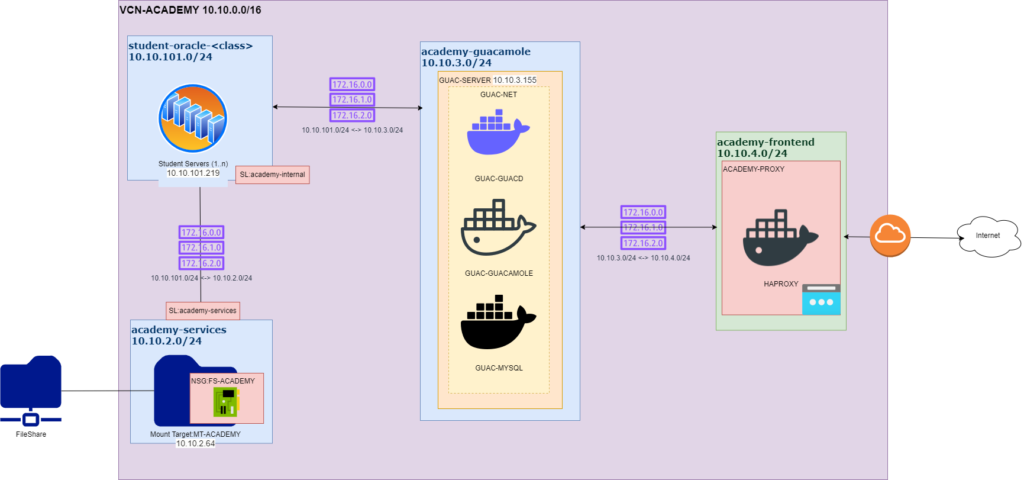
Tenancy Setup
- VCN:VCN-ACADEMY 10.10.0.0/16
- Subnets:
- academy-edge: 10.10.4.0/24 – public internet
- academy-guacamole: 10.10.3.0/24 – guacamole tiers (guacd, mysql, guacamole) -private
- academy-services: 10.10.2.0/24 fileshare mount targets – private
- student-<class>: 10.10.101.0/24 Student pool of servers – private
- Git Repository : git@github-hahlabs:hahlabs/guacamole.git
- Create docker network
$docker network create guac-net - run guacd container
$docker run --name guac-guacd \ --network guac-net \ -d guacamole/guacd - run MySQL container
$ mkdir initdb $ docker run --rm guacamole/guacamole /opt/guacamole/bin/initdb.sh --mysql > ./initdb/initdb.sql $ docker run --name guac-mysql \ --network guac-net \ -e MYSQL_ROOT_PASSWORD=my-secret-pw \ -e MYSQL_DATABASE=guacamoledb \ -e MYSQL_USER=guacamole \ -e MYSQL_PASSWORD=guacamolePASS \ -v /home/opc/guacamole/initdb:/docker-entrypoint-initdb.d \ -d mysql:oraclelinux8 - run guacamole container
$ docker inspect \ -f '{{range.NetworkSettings.Networks}}{{.IPAddress}}{{end}}' container_name_or_id $ docker run --name guac-guacamole \ --network guac-net \ -e GUACD_HOSTNAME= GUAC-GUACD-IP \ -e GUACD_PORT=4822 \ -e MYSQL_HOSTNAME= GUAC-MYSQL_IP \ -e MYSQL_PORT=3306 \ -e MYSQL_DATABASE=guacamoledb \ -e MYSQL_USER=guacamole \ -e MYSQL_PASSWORD=guacamolePASS \ -e MYSQL_SSL_MODE=disabled \ -d -p 8080:8080 guacamole/guacamole - Open port 8080
$ sudo firewall-cmd --permanent --zone=public --add-port=8080/tcp $ sudo systemctl reload firewalld - Access http://host:8080/guacamole (guacadmin/guacadmin)
- Create docker network
Guacamole Docker Compose
compose.yaml
# import .env file from volt {key=value}
# Generate ./initdb.sql : $ mkdir initdb && docker run --rm guacamole/guacamole /opt/guacamole/bin/initdb.sh --mysql > ./initdb/initdb.sql
# networks
# create a network 'guacamole_net' in mode 'bridged'
networks:
guac-net:
driver: bridge
haproxy_net:
external: true
# services
services:
# guacd
guacd:
container_name: guac-guacd
image: guacamole/guacd
networks:
- guac-net
restart: always
# mysql
mysql:
container_name: guac-mysql
environment:
MYSQL_ROOT_PASSWORD: '${MYSQL_ROOT_PASSWORD}'
MYSQL_DATABASE: '${MYSQL_DATABASE}'
MYSQL_USER: '${MYSQL_USER}'
MYSQL_PASSWORD: '${MYSQL_PASSWORD}'
healthcheck:
test: ["CMD", "mysqladmin", "-u${MYSQL_USER}", "-p${MYSQL_PASSWORD}", "ping"]
interval: 5s
timeout: 5s
retries: 5
image: mysql:oraclelinux8
networks:
- guac-net
restart: always
volumes:
- ./initdb:/docker-entrypoint-initdb.d
# guacamole
guacamole:
container_name: guac-guacamole
depends_on:
guacd:
condition: service_started
mysql:
condition: service_healthy
environment:
GUACD_HOSTNAME: guacd
MYSQL_HOSTNAME: mysql
MYSQL_DATABASE: '${MYSQL_DATABASE}'
MYSQL_USER: '${MYSQL_USER}'
MYSQL_PASSWORD: '${MYSQL_PASSWORD}'
MYSQL_SSL_MODE: disabled
image: guacamole/guacamole
ports:
- "8080:8080"
links:
- guacd
networks:
- guac-net
restart: always
Run docker compose
$ . mysql-params
$ docker compose up -d
Open firewall ports
# firewall-cmd --permanent --zone=public --add-port=8080/tcp
# systemctl reload firewalld
Test connection
on local browser http://:8080/guacamole/# <– should see Guacamole Login screen
Default Login : guacadmin/guacadmin
- Guacamole Connections: Settings::Connections
Connections Edit
- Hostname: the internal DNS or IP of the VNC Server use FQDNS name; use $(hostname).$(hostname -d) on target system
- Port: 590n
- Username: is the user started the vncserver
- Password: the vncpassword for the user
Connection Parameters:
- Docker container
$ docker exec -it guac-guacamole bash
GUACAMOLE_HOME=/home/guacamole/.guacamole <-- default
guacamole.properties <- env parameter passed during docker run
Start services
$ docker compose up -d
Test from another terminal
$ docker-all-guacamole.sh <-- restart all docker services
$ docker-xxxx.sh <-- restart mysql, quacd, guacamole
$ docker-ip.sh $1 <-- get the host ip for guac- [mysql | quacd | guacamole] Guacamole now listens on port http://localhost:8080 <– not secure accessible from localhost
NOTE: Once the services all up and running, you must login to mysql database from the container just make
$ docker exec -it guac-mysql bash
$ mysql -u guacamole -p <-- supply password then exit
$ curl http://localhost:8080/guacamole/# <-- Should return html page
Connect using VNC Viewer, open firefox browser http://localhost:8080/guacamole
Default admin user guacadmin/guacadmin
Servers
-
Student-00:
subnet student-class. The student operation labs, access to the Shared folder to download materials
GUAC-SERVER:
subnet academy-guacamole Installs and operateds guac-guacd, guac-mysql, and guac-guacamole
GUAC-PROXY:
subnet academy-edge . Front end tier, accepting client request, works as reverse proxy/load balancer, SSL offloading
Self Signed Certificate
- Install OpenSSH
$sudo dnf install openssh openssh-server- Generate private key and certificate signing request
# Generate a unique private key (KEY)
$openssl genrsa -out mydomain.key 2048
# Generating a Certificate Signing Request (CSR)
sudo openssl req -new -key alpha-guacamole.key -out alpha-guacamole.csr
# Creating a Self-Signed Certificate (CRT)
$openssl x509 -req -days 365 -in alpha-guacamole.csr -signkey alpha-guacamole.key -out alpha-guacamole.crt
# Append KEY and CRT to mydomain.pem
$bash -c 'cat alpha-guacamole.key alpha-guacamole.crt >> /etc/ssl/private/alpha-guacamole.pem'
# Specify PEM in haproxy config
sudo vim /etc/haproxy/haproxy.cfg
listen haproxy
bind 0.0.0.0:443 ssl crt /etc/ssl/private/alpha-guacamole.pemConfiguring Guacamole Connections
- on target system: disable or enable ports on firewalld
# systemctl stop firewalld - login as guacadmin/guacadmin ex. https://XX.YY/ZZ.00-traefik.me/guacamole/# or VNC Viewer to Guacamole Server http://localhost/guacamole/#
- Change password and create admin user / re login
- Go to user profile (top – right corner) -> settings
- On the Connections tab, create a new connection and organize it
- (Optional) Choose Name as the Target system user name
- HAProxy Github project
- <IP>.traefik.me : resolves to IP, format 00-00-00-00 ex. 10-1-1-252.traefik.me
- keep-alive (one connection multiple requests), pipelining mode (multiple requests before response), Multiplexed (Multiple parallel streams)
- Configuration file (ordered, line series of tokens, designate sections (global, defaults, frontend, backend, listen)
Setup HAProxy Load Balancer
$ git clone git@github-hahlabs:hahlabs/haproxy.githaproxy.cfgglobal global stats socket /var/run/api.sock user haproxy group haproxy mode 660 level admin expose-fd listeners log stdout format raw local0 info maxconn 50000 resolvers docker_resolver nameserver dns 127.0.0.11:53 defaults mode http timeout client 10s timeout connect 5s timeout server 10s timeout http-request 10s default-server init-addr none log global frontend stats bind *:8404 stats enable stats uri / stats refresh 10s frontend guac-proxy mode http bind :80 bind :443 ssl crt /usr/local/etc/haproxy/certs/guac-haproxy.pem use_backend guacamole-server backend guacamole-server server guacamole hah-guacamole.sub06072238460.vcnrac19c.oraclevcn.com:8080 che ck inter 10s resolvers docker_resolver <--$hostname.($hostname -d)composer.yamlnetworks: haproxy-net: name: haproxy-net driver: bridge services: guac-haproxy: container_name: guac-proxy image: haproxytech/haproxy-alpine ports: - 80:80 - 443:443 - 8084:8404 volumes: - ./haproxy.cfg:/usr/local/etc/haproxy/haproxy.cfg:ro - ./certs.traefik.me/guac-haproxy.pem:/usr/local/etc/haproxy/certs/guac-haproxy.pem networks: - haproxy-net restart: alwaysConfigure SSL & haproxy.cfg$ ./get-traefik-cert.sh <-- will generate guac-haproxy.pem file and haproxy.cfgOpen firewall ports & privileged ports# ./open-ports.sh <-- opens 80,443 { On Oracle OCI Console, Enable ports from Security Lists of the public subnet} $ systemctl --user restart dockerStart HAProxy$ docker compose up -dAccess HAProxyhttps://00-00-00-00.traefik.me/guacamole/#
Configuring Guacamole users
- Change guacadmin user password, guacadmin->Settings->Preferences
- Add new user guacadmin->Settings->Users::New User
- Choose username student1
- Choose one connection <– allows user to automatically connect to that connection
Now Guacamole student1 user is mapped to Target system user1 user, once student1 log in to Guacamole, it will connect automatically to user1 connection

Troubleshooting
Enable Ping (Echo) Protocol
in Security List, Add entry ingress TCP <IP> Protocol ICMP Type 8Increase User concurrent sessions Limit
File :/etc/security/limits.conf
student0 hard maxlogins 1
@students hard maxlogins 1

